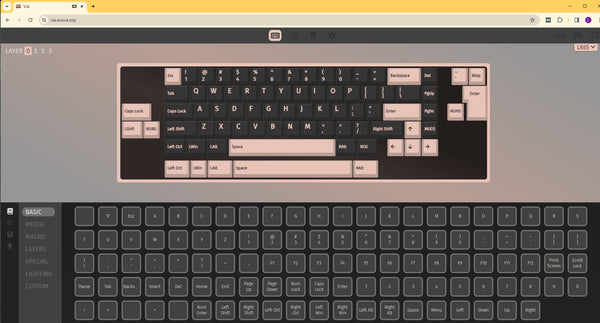LX60 supports VIA to program.
You could program through VIA website: https://via.evove.top/
Or download the VIA app:
Windows: via-3.0.0-windows.exe
Mac OS: via-3.0.0-mac os.dmg
JSON file for LX60:
If you would like to program LX60 on 2.4G mode, please download the JSON file for 2.4G mode
If you wish to program the LX60 in Wired mode, please use the JSON file for wired mode.
1-Open the via link: https://usevia.app/ and connect with LX60
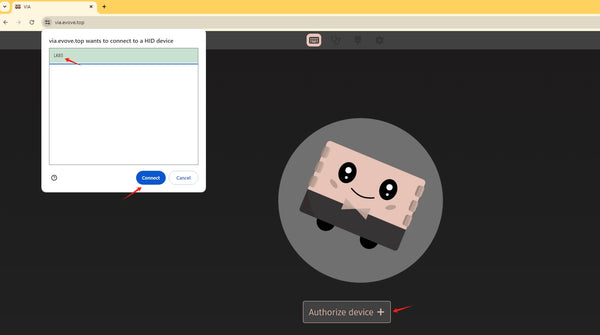
2-Turn to the design page and upload LX60 JSON file:
*Please close the bottom of 'Use V2 definitions(deprecated)
*Please close the bottom of 'Use V2 definitions(deprecated)
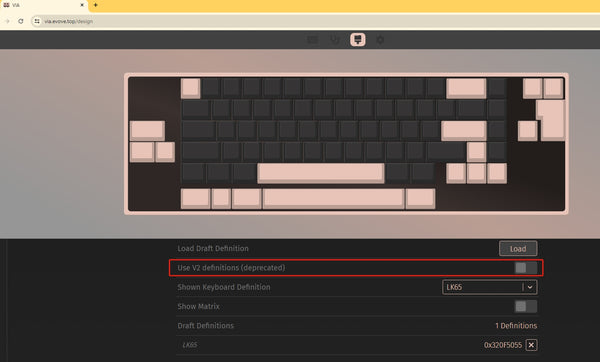
3-Then move to the configure page and connect LX60.
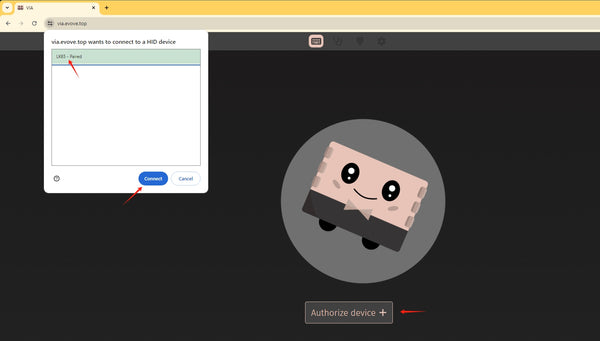
4-You've been able to check the remap page and remap your LX60 freely!
(If the configure page didn't show the characters of LX60, please try to flash the page or re-upload the JSON file.)